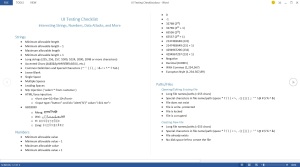When testing a UI, it’s important to not only validate each input field, but to do so using interesting data. There are plenty of techniques for doing so, such as boundary value analysis, decision tables, state-transition diagrams, and combinatorial testing. Since you’re reading a testing blog, you’re probably already familiar with these. Still, it’s still nice to have a short, bulleted checklist of all the tools at your disposal. When I recently tested a new web-based UI, I took the opportunity to create one.
One of the more interesting tests I ran was a successful HTML injection attack. In an input field that accepted a string, I entered: <input type=”button” onclick=”alert(‘hi’)” value=”click me”>. When I navigated to the web page that should have displayed this string, I instead saw a button labeled “click me”. Clicking on it produced a pop-up with the message “hi”. The web page was rendering all HTML and JavaScript I entered. Although my popup was fairly harmless, a malicious user could have used this same technique to be, well, malicious.
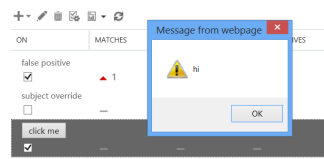
Another interesting test was running the UI in non-English languages. Individually, each screen looked fine. But when I compared similar functionality on different screens, I noticed some dates were formatted mm/dd/yyyy and others dd/mm/yyyy. In fact, the most common bug type I found was inconsistencies between screens. The heading on some pages were name-cased, while others were lower-cased. Some headings were butted against the left size of the screen, and others had a small margin. Different fonts were used for similar purposes.
Let’s get back to boundary value analysis for a minute. Assume you’re testing an input field that accepts a value from 1 to 100. The obvious boundary tests are 0, 1, 100, and 101. However, there’s another, less obvious, boundary test. Since this value may be stored internally as an integer, a good boundary test is a number too large to be stored as an int.
My UI Testing Checklist has all these ideas, plus plenty more: accented characters, GB18030 characters, different date formats, leap days, etc.. It’s by no means complete, so please leave a comment with anything you would like added. I can (almost) guarantee it’ll lead you to uncover at least one new bug in your project.
Filed under: Security, Test Planning, Testing Tools | Tagged: boundary value analysis, Combinatorial testing, Equivalence Class Partitioning, functional testing, globalization testing, Pair-wise Testing, State Transition Diagrams | 2 Comments »